When you use your credit or debit card to pay for an online purchase, we may ask you to enter a one-time passcode or log on to the app to confirm your payment.
What's new?
From now on, you may be asked to confirm online card payments more often. We’ve also introduced new ways to do this.
The options available for you to confirm your payments are:
- HSBC UK Mobile Banking app: simply log on to our secure app using your Mobile Banking PIN and confirm your payment in just a few taps. If you don't already have it, you can discover our app
- Text message: we’ll send a code to your mobile phone for you to enter and check. Please make sure we have your correct mobile number. You can update it by logging on to online banking
There's now also an extra security check when you choose to confirm payments using a one-time passcode sent by text message. We’ll ask you to enter your email address to help us check it's you making the payment and to reduce the risk of fraud. Find out more - Card reader: if you can't verify using the app or SMS options, we’ve introduced a hand-held card reader to generate codes to confirm payments
Don’t fall victim to a scam. Never share your one-time passcodes with anyone including us. Fraudsters pretend to be people you trust like a company you pay bills to, HSBC UK, or even the police.
Make sure you're ready by following these steps
1. Download and start using the app
2. Make sure we have your correct mobile number
Card reader
If you can't confirm your payments using the app or SMS options, we’ve introduced a card reader option.
A card reader is a small, hand-held device that generates one-time codes to confirm online card payments. To use it, you'll need to insert your debit or credit card into the device. We'll ask you to enter your card PIN followed by an authentication code, shown on your purchase screen.
The card reader will generate an 8-digit code for you to enter on the purchase screen to confirm the transaction.
To request one, see our card reader page. In the meantime, if you're ever asked to confirm an online card payment, and you can't use either the app or SMS methods, call us to discuss other options to complete your purchase.
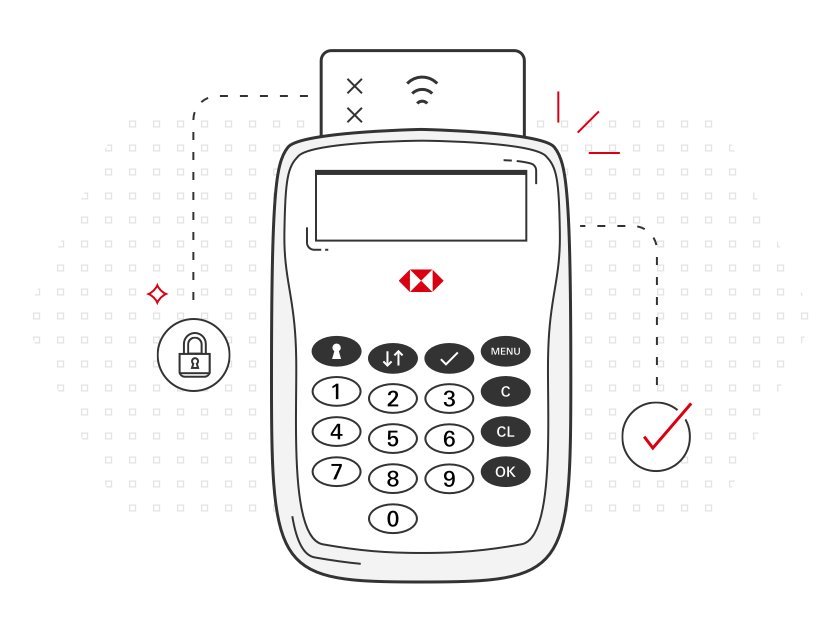
How do I confirm a payment?
HSBC UK Mobile Banking app
- When asked to confirm an online payment, choose the mobile banking app option
- Log on to your HSBC UK Mobile Banking app and review the payment details. Confirm if you're happy to proceed
- Return to your browser and select 'Payment confirmed on mobile app'
SMS
- When asked to confirm an online payment, choose the SMS option
- Wait for a text to arrive with a one-time passcode. It will be sent to the mobile number we hold for you
- Enter the passcode you receive in the verification screen of the payment
- Follow the instructions to complete the payment
- We'll also ask you to enter your email address to help us check it is you making the payment and to reduce the risk of fraud. Find out more
For details on how to confirm a payment using a card reader device, please visit our card reader page.
Why has my card payment been declined online?
When you buy something online, your retailer may use additional security checks to confirm that it’s you. You’ll see an extra screen during checkout, and we’ll carry out the checks.
Not all online retailers have this additional security in place. Your payment may be declined – even if there are no issues with your account or card. In this case, you should contact the retailer and ask about other ways to pay.
If you use mobile banking, you may receive a notification about your declined payment. Please follow our guidance – it’s tailored to the reason for the payment decline.

